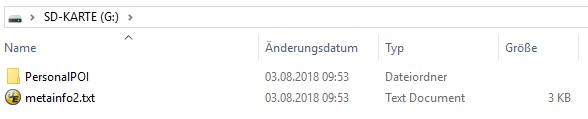Various Audi navigation systems can be equipped with additional POI's and locations of mobile and fixed speed cameras via POIbase. With POIbase the data can be installed in a matter of minutes, and the new POI's can then be transferred to the sat nav in your car.
The following Audi vehicles and sat navs are compatible with POIbase:
- Audi A3/RS3 (8V)
MMI® Navigation plus with MMI® touch (4G)
MMI® Navigation (Facelift 2016 Update TPI 2045974) - Audi A4 (B9)
- MMI® Navigation (from software version 0159)/ MMI® Navigation plus with MMI® touch (4G)
- Audi A5 (ab MJ 2017)
- MMI® Navigation / MMI® Navigation plus with MMI® touch (4G)
- Audi A6 (C7 ab MJ2015)
MMI® Navigation plus with MMI® touch (4G) - Audi A7 (ab MJ2015)
MMI® Navigation plus with MMI® touch (4G) - Audi TT (ab MJ2015)
MMI® Navigation plus with MMI® touch (4G) - Audi Q2 (ab MJ2016)
MMI® Navigation plus with MMI® touch (4G)
MMI® Navigation (if earlier than week 45/2016 an update to version 0192 is required) - Audi Q5 (from year of manufacture 2017)
MMI® Navigation / MMI® Navigation plus with MMI® touch (4G) - Audi Q7 (ab MJ2015)
MMI® Navigation plus with MMI® touch (4G) - Audi R8 (ab MJ2016)
MMI® Navigation plus with MMI® touch (4G)
Currently not compatible with:
- Audi A1
- Audi Q3
- Audi A4 Facelift 2019 and 2020
- Audi A6 C8 (from year of manufacture 2018)
- Audi A7 C8 (from year of manufacture 2018)
- Audi A8 D5
- Audi Q8
For these cars we recommend our POI Pilot 6000 POI and Speed Camera Warner, which can be used independently of the vehicle and offers a directional voice warning. The device does not have to be mounted on the windscreen, but can also be placed freely e.g. in the centre console.
Especially for the Audi A4 Facelift 2020 we recommend users to contact the manufacturer directly and expressly ask them to enable the import function for POIs. For this is only a matter of a software change that the manufacturer can easily implement.
Features
- Speed cams can be displayed on the map
- POI's can be displayed on the map
- Customization of the zoom level from which POI's are displayed.
- Audio alerts only guaranteed with the following models:
- Audi A3 8V (Facelift 2016) MMI Navigation & MMI Navigation plus with MMI touch (4G)
Audi A4 (B9) MMI Navigation (software version 0159) & MMI Navigation plus with MMI touch (4G)
Audi A5 F5 (from BJ 2017) MMI Navigation plus with MMI touch (4G)
Audi Q2 (MJ2018) MMI Navigation
Audi Q5 4M/FY MMI Navigation plus with MMI touch (4G)
Audi Q7 4M MMI Navigation plus with MMI touch (4G)
Audi RS3 (2018 Facelift) MMI Navigation plus with MMI touch with Virtual Cockpit
Audi TT 8S Roadster (MJ2018) MMI Navigation plus with MMI touch (4G)
Notes
- Max. 50 categories can be installed. This restriction is due to stability problems with the Audi navigation system if too many POI's have been installed.
- A maximum of 10 categories can be activated for audio warnings (where applicable).
Downloading and Installing POI's
- Install the POIbase software on your computer.
- Connect an empty USB stick or memory card to your computer.
- Start POIbase on the PC and click on "cancel" when the automatic device detection starts.
- Click "Manual selection" and select your Audi system from the list.
- After logging in, you can view the POIbase main menu.
- Various POI categories are available under "Load POIs and Speed Cams" > "Download POIs", or "Download Speed Cams". You can select individual POI categories using the "Add" button.
- Once you have finished making your selection, click "Download" on the bottom right of the POIbase interface.
- Insert the data carrier in the Audi MMI (glove compartment).
- Option 1: Select "System update" in the MMI settings in the menu ("MENU" > "Setup MMI").
- Or Option 2: Go to MENU, select "Audi Connect", then "Software Update", "Start map update now".
- Or for Audi Q5 option 3: Go to MENU, select "Navigation", turn the dial to the left and select "Special destinations". Scroll to "My Audi special destinations" and click the dial to the right, "Import My Audi special destinations".
- Select the storage medium on which the data is stored.
- The update will be detected and the new POI's and speed camera data will be installed.
Audio Safety Camera Warnings
To activate audio warnings (where applicable), proceed as follows:
- Switch to map view.
- Move the Audi MMI Touch dial once to the right to access the Options.
- Go to Navigation Settings > Arrival Notification and activate both Display notification when nearby and Play notification tone.
- Select myAudi special destinations and then the Speed Camera bundles (or the POI categories you wish to activate audio warnings for).
More tips regarding audio settings, changing the zoom levels and deleting POI's can be found on pocketnavigation.de (German only).
Video
The following video demonstrates the installation of POI's and speed cameras in the car (enable subtitles for English).
Access the POIbase Web Edition
You can access the POIbase web version via this link: POIbase Web Edition
Log in or Create Account
Currently only registered users can use POIbase. Registration is free and you must use a valid email address you have access to, as the download link with your selected POI’s will be sent to your email address.
Select System
After logging in, a popup will appear in which you select your sat nav system. Scroll down the list until you find Audi and confirm with "Select this device". POIbase will remember your selection, so you will only need to do this once.
Create your POI Export Request
Go to "Load POI’s and Speed Cams" and browse through the available POI categories under "Download Speed cams" and/or "Download POIs"”, and activate any you wish to download via the "Add" button. Use the "Back" button to return to the main categories. You can double check your selection under "Load POIs and speedcams > My selected POIs".
Use the yellow "Download approx xx POIs" button to initiate your export request.
Our servers can take between 1 and 60 minutes to process your request. Once it is ready, you will receive the download link via email. You cannot send any further requests while your current request is being processed.
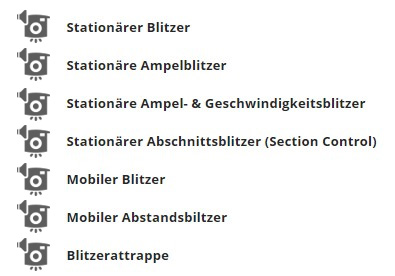 In the case of speed camera POI's, POIbase creates bundles sorted by both speed camera type and by speed on the data carrier.
In the case of speed camera POI's, POIbase creates bundles sorted by both speed camera type and by speed on the data carrier.
As a maximum of 10 categories can be selected for acoustic alerts (not available for all models), the speed camera types should be selected for this setting.
When it comes to displaying the POI’s on the map, the categories sorted by speed should be selected. More information is available in the video below.
Downloading the POI Package
Click the download link in the email you received and save the file locally on your PC/Mac. The file name will look something like this: 443394-2019-10-28.zip (where the latter part of the name refers to the date the package was generated on). Unzip the file locally.
Preparing the data carrier
After unzipping the package, copy the folder "PersonalPOI" as well as the file "metainfo2.txt" to a FAT32 formatted SD card or USB stick. These must be placed directly in the data carrier’s root directory, and not in any other folder.
Installing the POI's in the car
How to install the POI's in the car is explained in our video and also under the "Instructions" tab above. Enable the subtitles for English subtitles in the video.