Special CSV files can be created with POIbase and imported to the Porsche PCM Porsche Connect Portal (Portal-POIS).
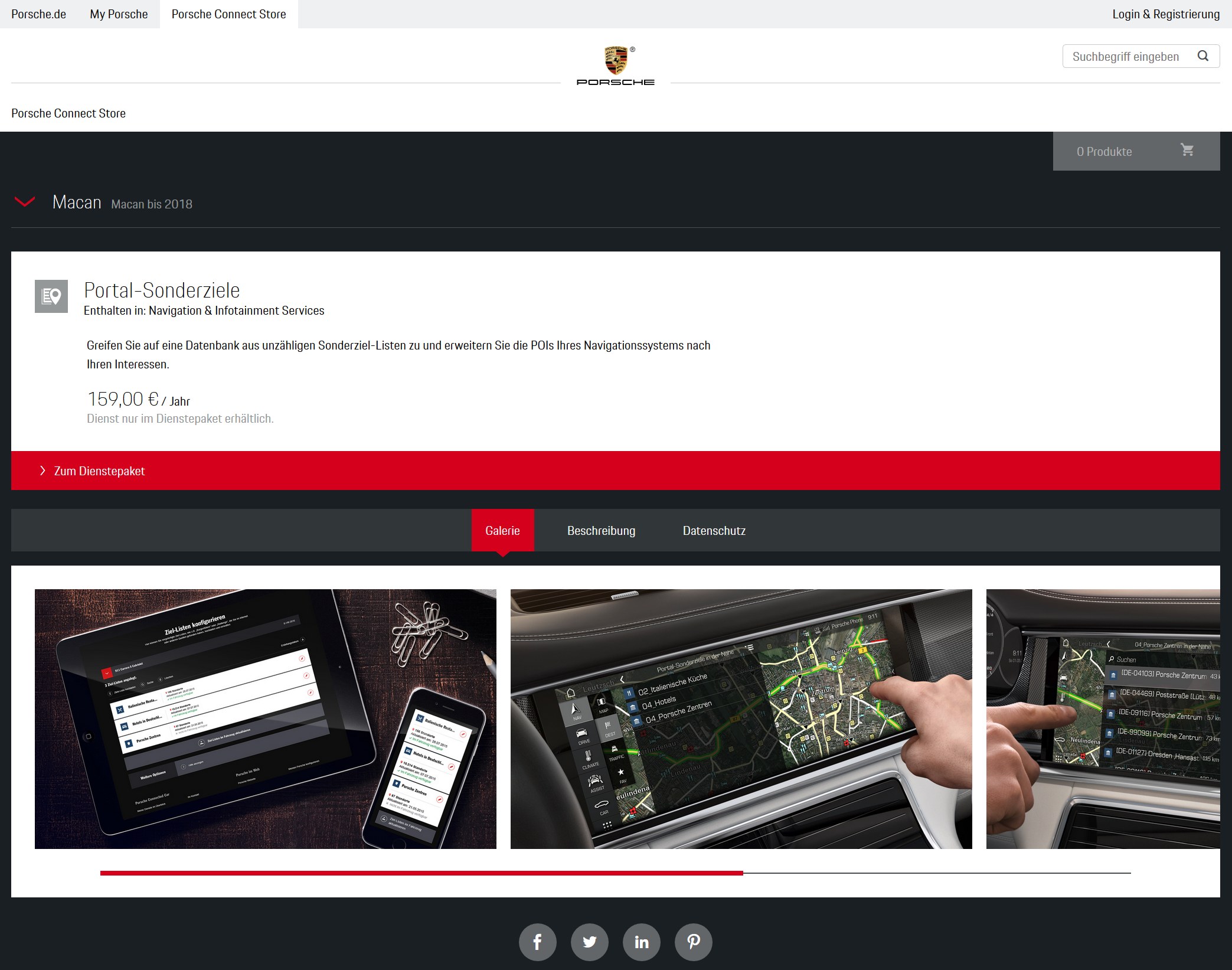
POIbase is compatible with the following Porsche systems:
Porsche PCM sat navs that support importing Portal POI's via the Porsche Connect Portal. You will need the Service Package for this.
Available for the following models:
- Porsche 718 and 911
- Porsche Panamera
- Porsche Macan up to 2018
- Porsche Cayenne up to 2017
! Unfortunately, our users have recently reported that the "Portal Points of Interest" POI tool at My Porsche website is no longer available. The Connect service will also be removed soon for existing customers. To avoid this, you as a customer can contact the manufacturer. Ask the manufacturer to ensure that the function to load POIs remains.
For Porsche drivers who no longer have access to the function, we would like to recommend our POI Pilot 6000 GPS warner. The discreetly usable speed camera and POI warner alerts by sound as well as display and works independently of vehicles or navigation systems.
- Manual selection in the POIbase application for PC or the POIbase Web-Edition (browser version)
- POI's and safety cameras can be displayed on the map
- POI icons can be displayed on the map (limited selection of icons available via Porsche Portal)
- Audio and visual warnings possible when approaching safety cameras
Downloading POI's via POIbase
- Download and install POIbase for PC.
- Use the manual selection option to pick the Porsche PCM module.
- Log into your POIbase account or create a new one (free of charge).
- Select the POI's you wish to install under:
"Load POIs & speed cams" "Download POI's" or "Download Speed Cams" - Download the CSV files via the yellow "Download" button on the bottom right of the POIbase interface.
Uploading POI's via Porsche Connect
- Log into your Porsche Connect Account under My Porsche
- Go to "Manage Services" "Portal List POI's" "Configure Portal List POI's".
- Select "Upload Destination List" to import the CSV files you downloaded via POIbase.
- Click "Update destination lists in the vehicle" and then enable "Available in the Vehicle" via the slider to access the data in your car.
Installing the POI's in your Porsche
- Select NAV POI Search Radius Portal List POIs Update List
- You may have to enter the pairing code.
- Finally select "Online Update".
- Activate the POI's for display on the map under MAP OPT Set Map Map View Map Layers; check the box next to "POIs" and choose "Select new POIs".
- Audio warnings can be activated under SET MAP Notices Point of Interest Proximity Warnings. Check "Activate Proximity Warnings".
Video Installation Guide
(The files used in the video are .kml files. POIbase now uses .csv files, but besides that the procedure is identical. Some menu items or settings may differ slightly between models.)
Guide for POIbase Web Edition
You can access the Web Edition under the following link: POIbase Web-Edition
Log in / create a new account
POIbase is currently only available to registered users. As the POI files are sent via email, it is imperative you use a real email address that you have access to, to register for free.
 Select System
Select System
After logging in, scroll down the manual selection popup and select Porsche PCM. POIbase will remember your selection, so you will only have to do it once unless you opt to change device.
Select POI's for Export
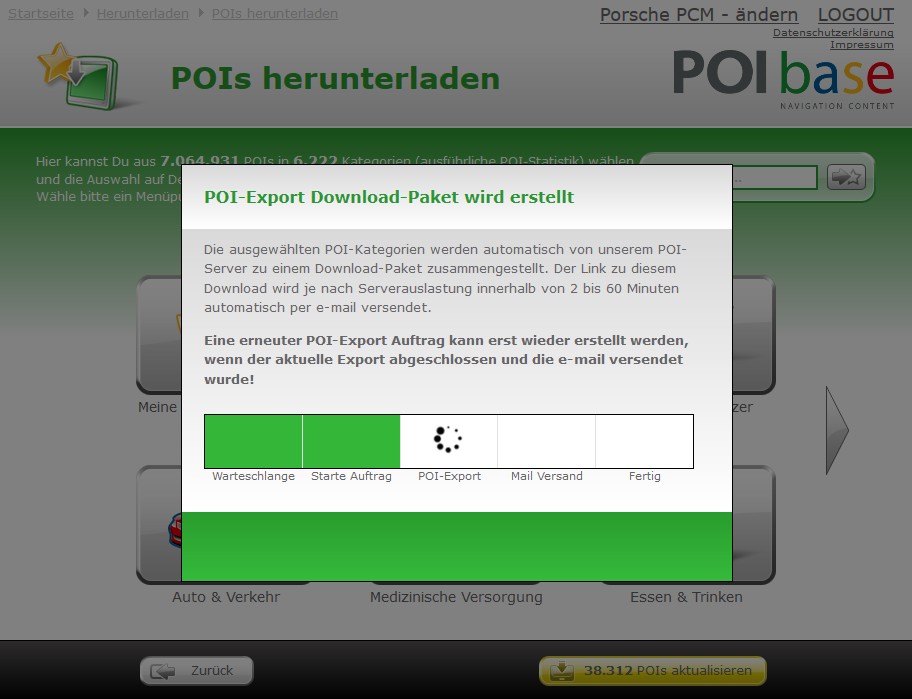 Select Load POI's and Speed Cams, and then Download Speed Cams or Download POI's. Pick a category, and click through the subcategories to refine your selection. Use the back button to return to the previous categories. Click Add to select any category for export. Once you are finished, you can check the POI's you picked under My Selected POI's.
Select Load POI's and Speed Cams, and then Download Speed Cams or Download POI's. Pick a category, and click through the subcategories to refine your selection. Use the back button to return to the previous categories. Click Add to select any category for export. Once you are finished, you can check the POI's you picked under My Selected POI's.
Once you are happy with your choice, click the yellow Download button at the bottom right of the interface.
Your request will now be processed by our server, which can take between 1 and 60 minutes, after which you will receive the download link via email. During this time you cannot edit your selection or send a new download request.
Downloading the POI Package
Click the download link in the email you received. The file will be named something like 447894-2018-10-09.zip (with the latter part of the code referring to the export date). Unzip the file locally on your PC, and make sure the destination folder is somewhere where you can find it again easily.
Further Steps
Please refer to Uploading POI's via Porsche Connect for the POIbase PC version under the Instructions tab, as the procedure from here on is identical.