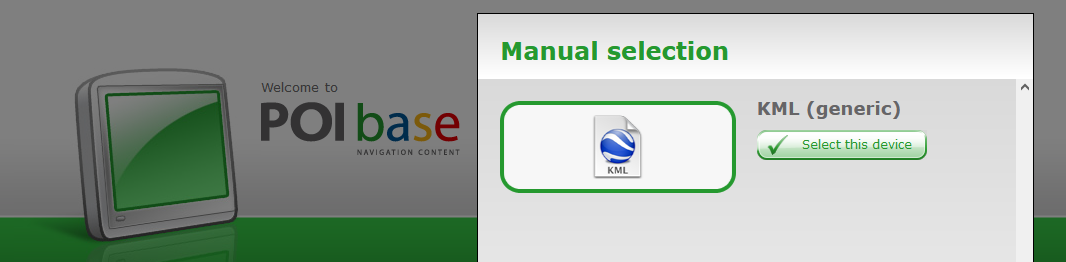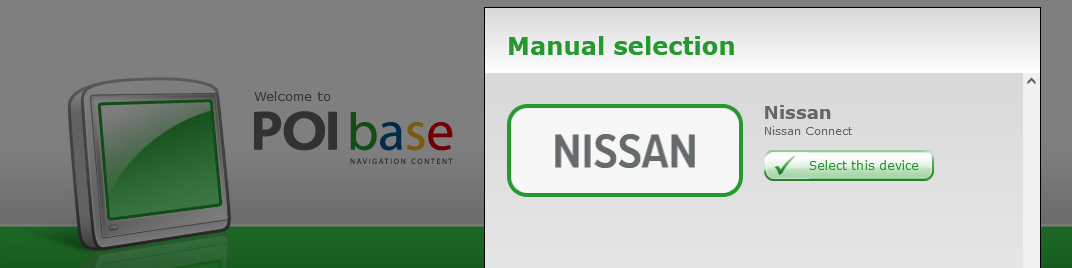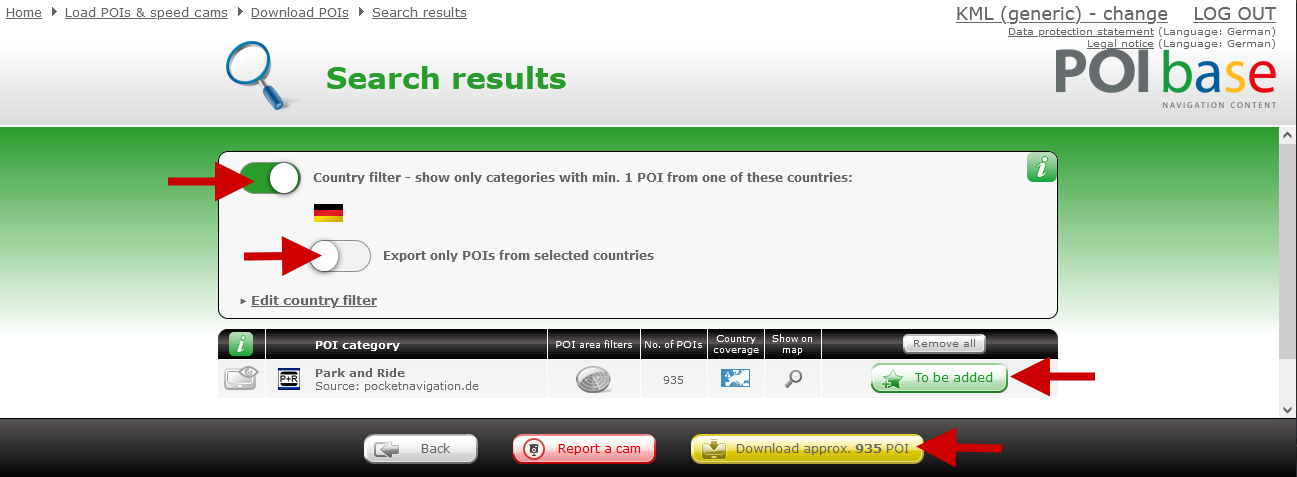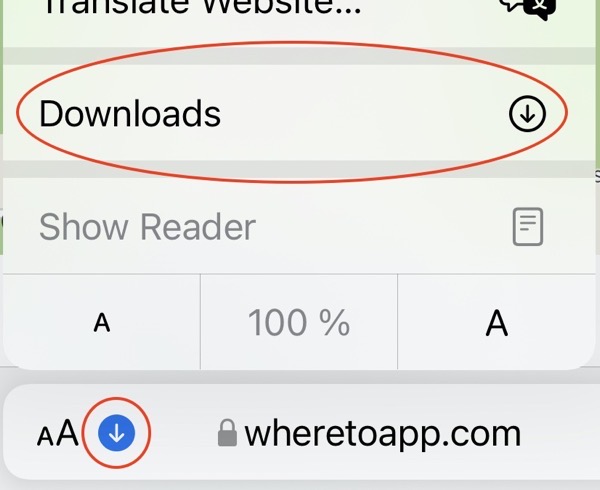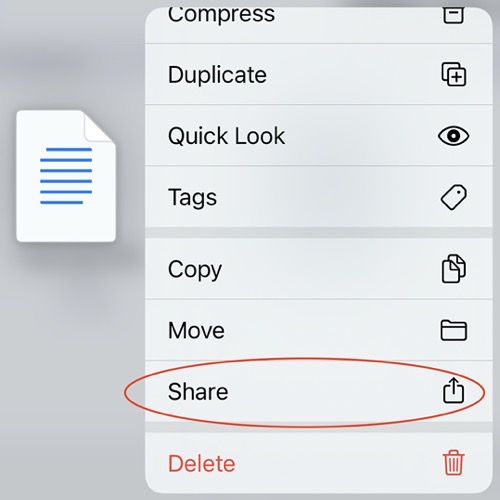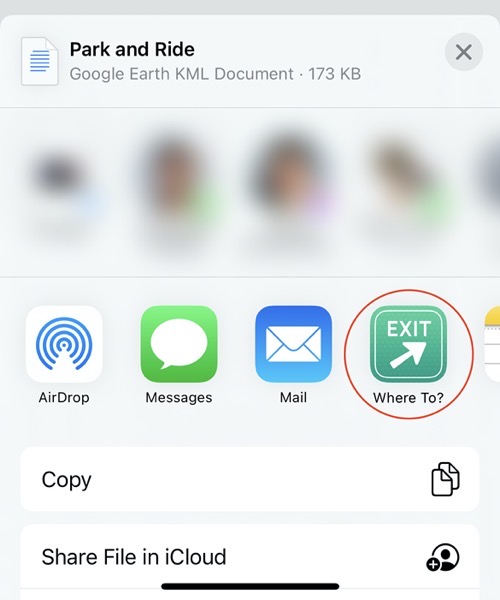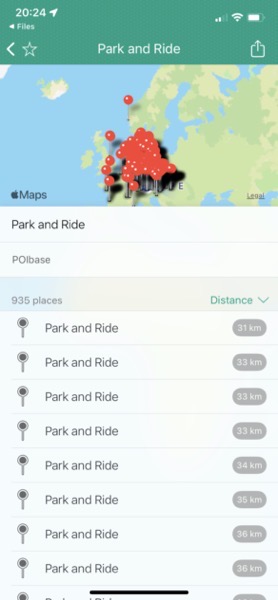Use POIbase to install personal POIs and locations of mobile and fixed speed cameras to navigation apps. The POIbase software loads POIs in KML, CSV and GPX formats.
The following navigation apps can import KML, CSV or GPX file types via POIbase::
- Google Maps App (KML for iOS & Android)
- Google Earth (KML)
- Google Earth Pro (CSV)
- Location finder app Where to? for iPhones (KML, CSV, GPX)
- All other apps that support KML, CSV and GPX
Features
- Safety cameras can be displayed on the map
- POI's can be displayed on the map
Quick Installation Guide for Where to? app
- See the upper tap:
Guide Mac / Web Export
Import POI collections with Google Maps
- See our instructions here:
Using POIbase POIs with Google Maps.
Quick Installation Guide for Where to? app
- Click this link to launch our platform POIbase in any browser:
POIbase browser version - Log-in or registrate for free. (POIbase is ad-free!)
- Select either "KML (generic)" (or for other apps the module "Nissan" (CSV files) and "Volvo" for GPX files).
- To select the POIs you want, click "Load POI's and Speed Cams", and "Download Speed Cams" or "Download POI's".
- Note: Some apps limit the number of imported POIs, e. g. Where To? has a limit of 1000 POIs per collection. Use POIbase' country or/and area filter to reduce the POI number.
- In "Download POIs" you will find numerous, useful POI collections such as petrol stations, post offices, tourist attractions and campsites, as well as safety cameras and other road safety POI data et al.
- Click "Add" to mark any category of your choice for download.
- Have you made your selection? Hit the yellow "Download" button on the bottom right.
- All selected POIs will now be sent to your mailbox. Wait for the download link.
- Open our e-mail and start the download on your iPhone with a click on the link.
- Confirm the next message. Click the download icon in the Safari address bar.
- To access the downloads folder select "Downloads"
- You will find a zip file similar to the following: 12312345.zip. To expand it to a folder, simply tap the zip file.
- Open the unzipped folder. It includes an icon file and a KML file (or GPX or CSV) for each list of POIs you selected.
- A long press on the KML file (or GPX or CSV) opens the context menu. Click “Share”.
- Select the app "Where to?" from the list – if not available, tap "More" and search it.
- Done. Where to? opens and creates a new collection, which you can name.