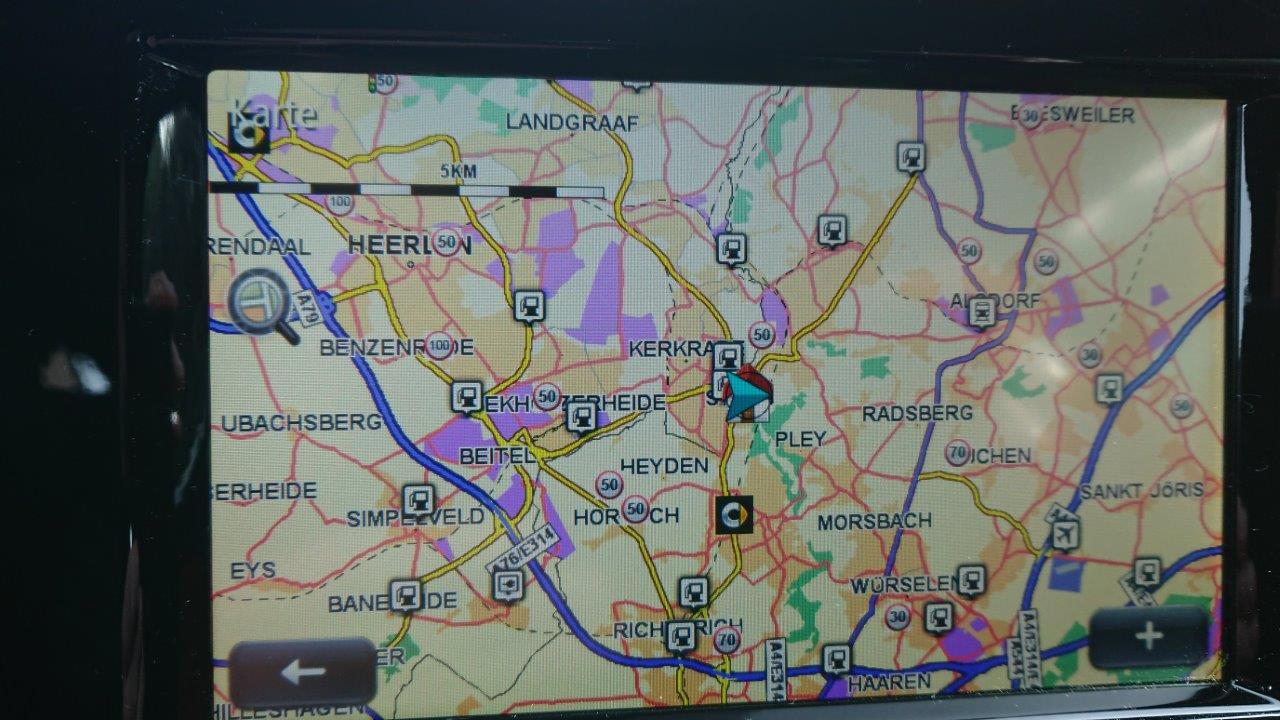POIbase can enhance Smart Media sat navs based on TomTom with additional POI's, such as the locations of stationary and mobile safety cameras as well as over seven million POI's from a large selection of categories. The volume and diversity of POI's available from POIbase is constantly growing, and users can add their own POI's via the interactive map, and optionally share them with the community. Installing the data on the Smart Media-System can be completed in a few simple steps.
POIbase is compatible with the following Smart systems:
- Smart Media systems based on TomTom navigation software.
Features
- Safety cameras can be displayed on the map
- POI's can be displayed on the map
- Audio warnings
Notes
- Only compatible with Smart systems using TomTom navigation software.
- A maximum of 100 POI categories can be displayed simultaneously.
- R-Link Explorer is required to install the POI's. It can be downloaded here.
- The zoom levels used for POI display are determined by TomTom and cannot be overridden by POIbase.
- Download and Install POIbase on your computer.
- Insert the Smart Media SD card in a card reader connected to your computer and launch POIbase.
- POIbase will automatically recognise your Smart Media System. Select "Fast Detection" and then "Select Device" next to the recognised Smart Media device.
- Click on "Load POI's and Speed Cams", and then on "Download Speed Cams" or "Download POI's", and select the POI categories you wish to install. Use the "Back" button the return to other categories.
- Many POI categories such as safety cameras are best downloaded as POI bundles.
- Use the "Download" button to download the POI's to a directory of your choice. Download them to your computer, not the SD card, and make sure you pick a location you can find again easily (such as Desktop).
- POIbase will create a folder named "Smart" in the selected directory which contains all the POI data.

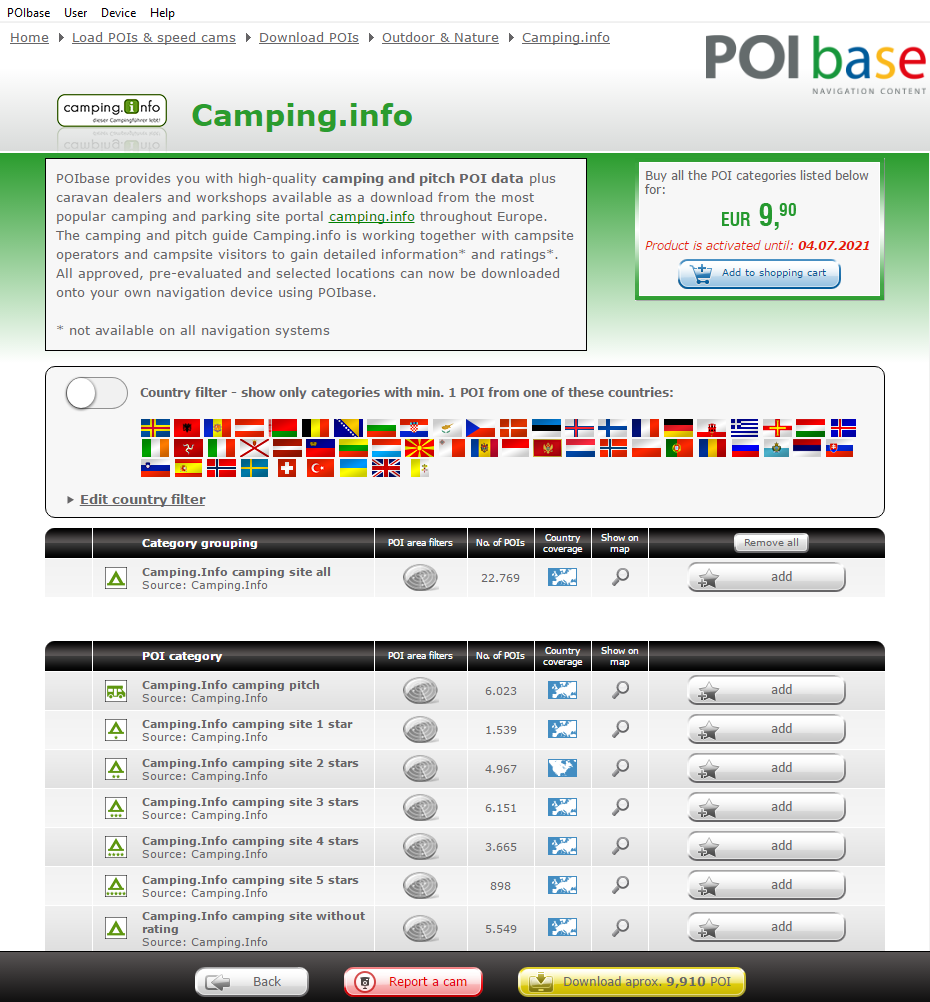

- Download R-Link Explorer, install it on your computer and launch the application.
- Before using R-Link Explorer you must back up your SD card!
- Select the SD card drive via "File Open File" and open the file named "TOMTOM.000". On the right hand side of the interface you will see the name ext00.
- Open "ext00:/common/installed/Europe/" or "ext00:/common/installed/DE_AT_CH/" (or whatever is relevant).
-
On newer systems, you should probably not use the map folder, but the POI folder: ext00:/common/installed/locations
-
Please write our support if new and old Smart Media Systems use the locations folder and if there are any restrictions.
- Now open the directory named "Smart" that was created in step one on the left hand side of R-Link-Explorer.
- Select all POI's and drag them to the right hand side of the screen with your mouse. Accept any popups asking whether existing files should be overwritten.
- Complete the process via "File Close File". The changes will be saved automatically.
- Insert the SD card in the Smart Media system in your car and activate the POI's for Display and Warning.
- Under "Settings" you will find the option "Show POI on Map". All new POI categories should be listed and can be activated for display here. Audio warnings also need to be activated for every category in question via the menu item "Manage POI's".
Video
The following video demonstrates how to convert PIObase data via R-Link Explorer.