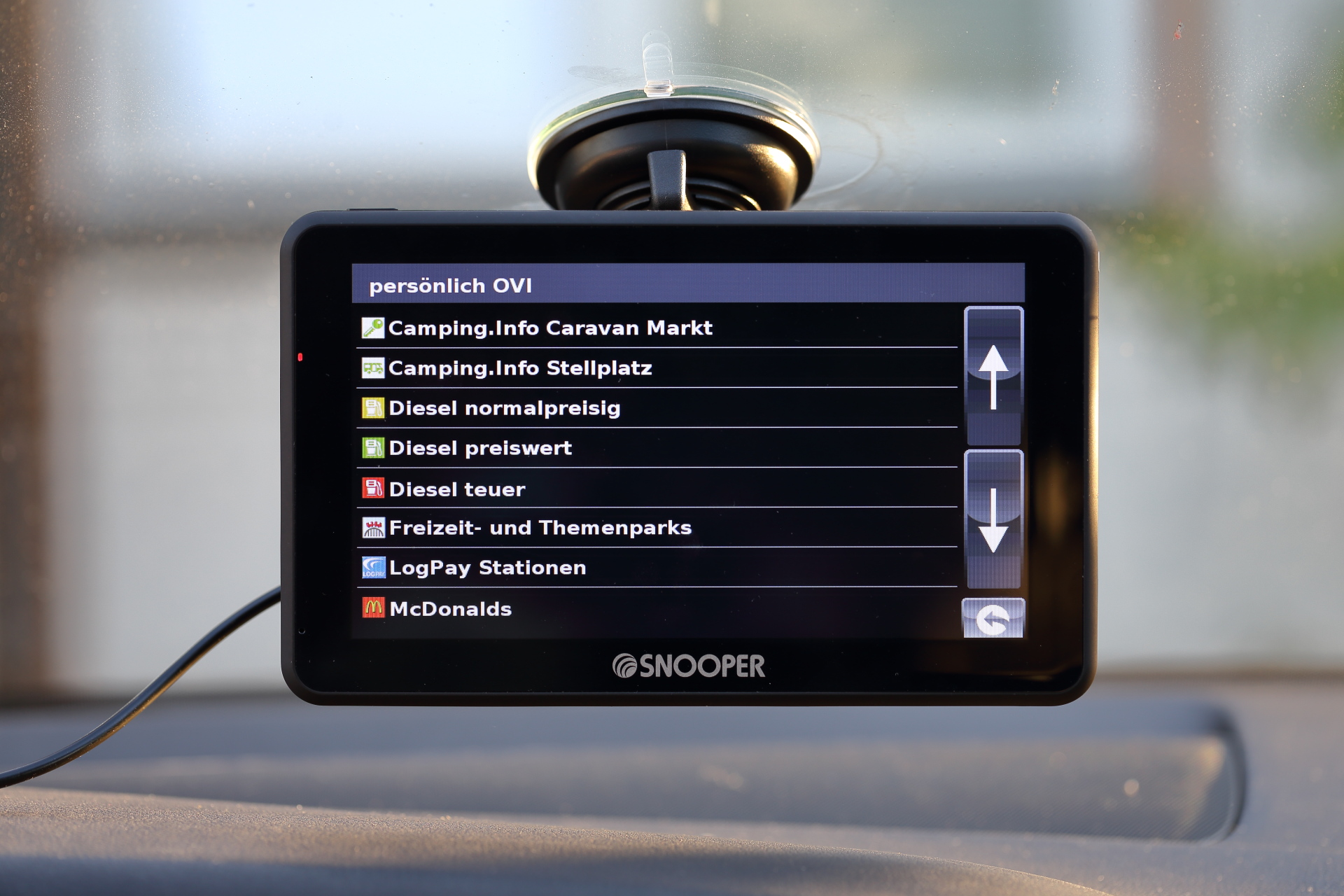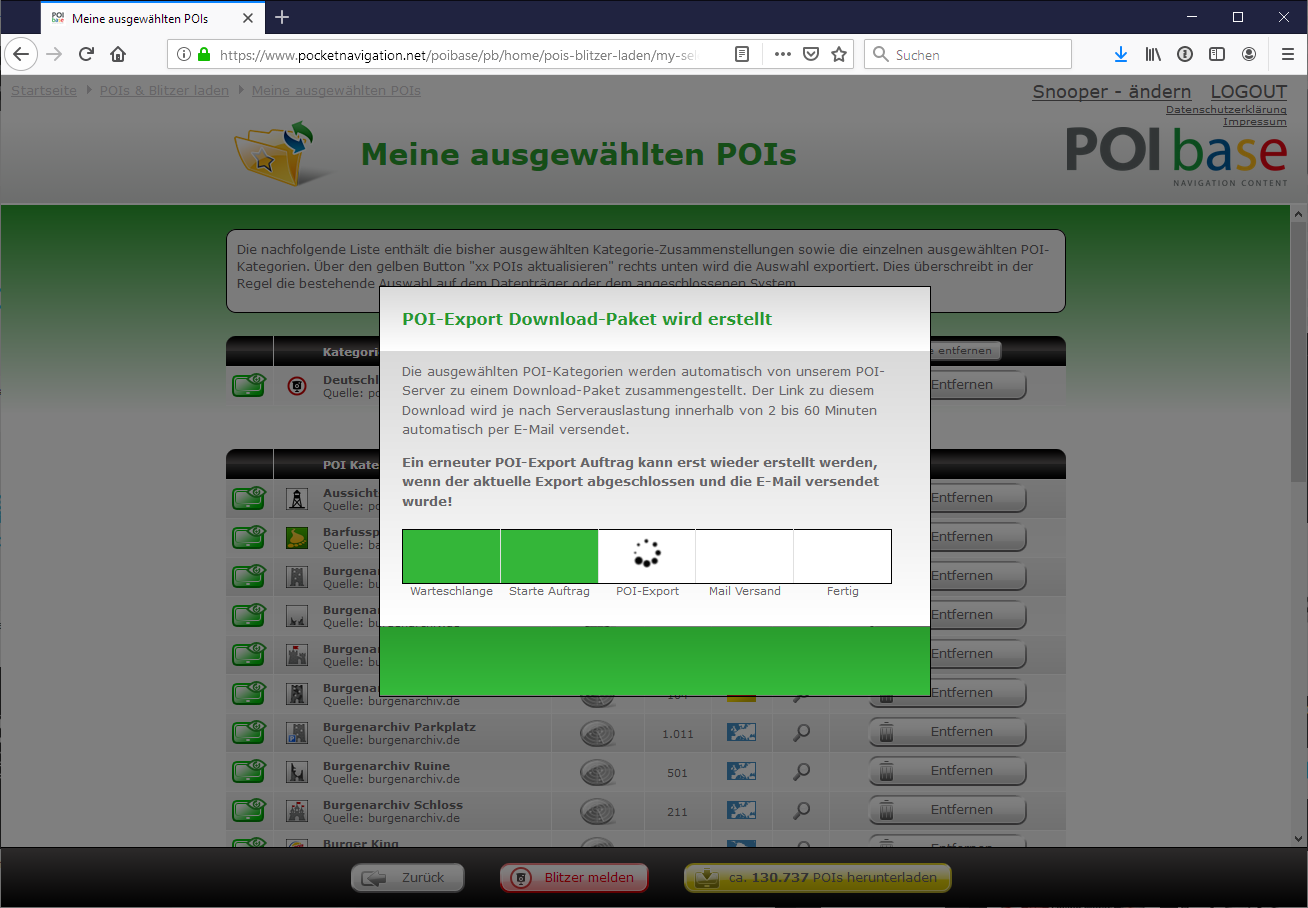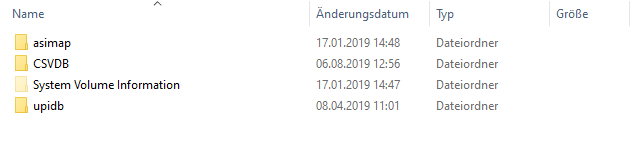POIbase allows you to add extra Points of Interest and speed camera data (some restrictions apply to speed camera data) to all Snooper navigation systems from Version 3.0.1.24 up. You can search for POI's on the sat nav and select them as a destination. POI display on the map is restricted.
- Snooper sat navs from version 3.0.1.24
- e.g. Snooper Ventura, Snooper Truckmate etc.
- Manual selection of POI's in POIbase for PC or the POIbase Web-Edition (browser version for non-Windows operating systems)
- POI's can be searched by relevance on the sat nav (name, vicinity, destination, en route)
- Display of POI details on the sat nav (up to circa 220 characters)
- POIi icons (Brand Icons) can be displayed on the map (but only one category at a time)
Use of POI's on Snooper sat navs is somewhat restricted. Only one category can be searched at a time, and only one category can be displayed at a time. On the other hand, there are no restrictions as to the number of POI categories that can be installed. Speed / safety camera POI's can be used with restrictions, for instance by selecting bundles for download. In the sat nav, you will be able to select "stationary speed cameras" as a category (for example), but audio or visual alerts when approaching them are not possible.
POI display on the map / POI list view
Selecting User POI in the menu / POI category list view
Downloading POI data via POIbase
- Download and install POIbase for PC
- Connect your Snooper with the computer via a USB cable
- Select "Fast detection". POIbase will auto-select your Snooper
- Log into your account or register (free), if you do not have one
- Select any POI categories you wish to install via:
Load POIs and speed cams Download POIs or Download speed cams. Then use the add button to activate them - Download the POI categories you selected via the yellow "Download approx. xx POIs " button at the bottom right
Using POI's on the Snooper
This video demonstrates how to use POI's on your Snooper:
Using POIbase Web Edition
POIbase Web Edition can be accessed under: POIbase Web Edition
Log in or Create an Account
POIbase can currently only be used by registered users and it is imperative a valid email address is entered during free registration, as the POI data will be sent to this address.
 Select System
Select System
After logging in / registering, scroll down the "Manual Selection" pop up window and select Snooper. POIbase saves your selection, so you will only have to do this once, unless you opt to change device.
Create a POI-Export Request
Go to"Load POI's and Speed Cams Download Speed Cams" or "Download POI's" and select a category, then click through the sub-categories using the "add" button to select any category you wish to download. Use the Back button to return to the main categories. You can double-check your choices under "My Selected POI's".
Once you are happy with your selection, use the yellow "Download" button on the bottom right of the screen to start the POI export.
Our server can take between 1 and 60 minutes to process the request, after which the download link will be sent to the email address used when registering. While the request is being processed, you cannot change your POI selection or send further requests.
Download the POI-Paket
Click the download link in the email you received and unzip the file locally (on your PC/Mac), choosing a destination you can find again easily. The file name is composed of a numerical string similar to this: 447894-2019-10-09.zip, where the latter part of the number refers to the date of the POI export.
Copy the POI files to your USB Stick
After unzipping, copy the folder "csvdb" to your Snooper. The folder"csvdb" contains your POI data in CSV and BMP-Format.
The following video demonstrates how to use the POI's on your sat nav: