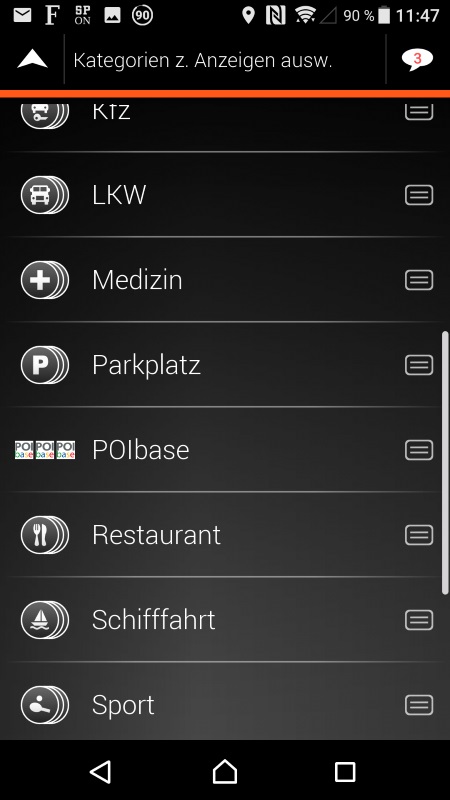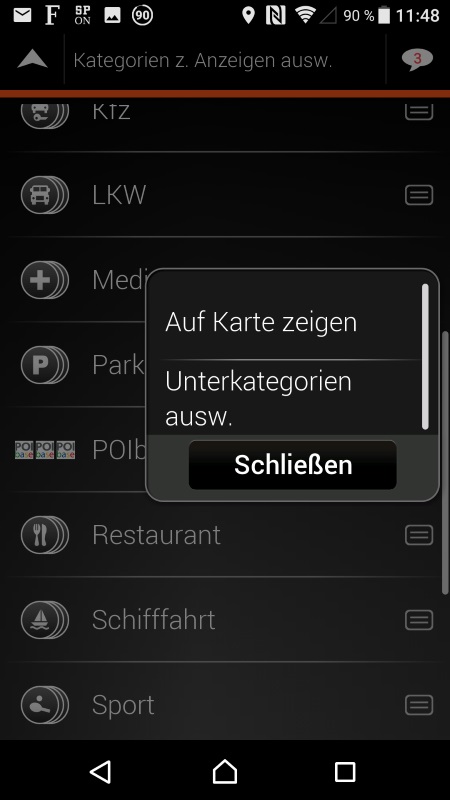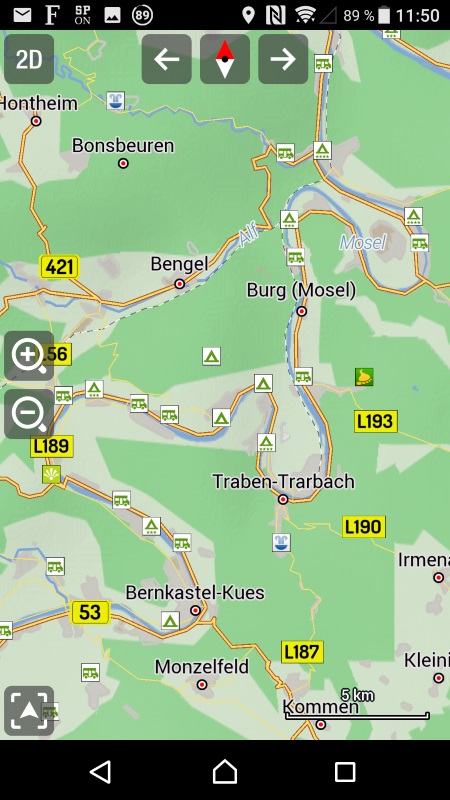As it is compatible with POIbase, the Android app iGO Navigation can easily and quickly be upgraded with additional POI's and mobile and fixed speed camera locations. Use POIbase to smoothly transmit new points of interest to any Android device with the NNG iGO Navigation app installed. Get the POI's relevant for you in just a few clicks and enjoy your drive.
POIbase is compatible with the following iGO applications:
- NNG iGO Navigation for Android
- iGO 2006
- iGO 2008
- iGO Primo 9.x
- iGO Primo 9.x OEM
- MyGuide 3300
- My way 8.0 (PDA version)
- My way 8.3 (PDA version)
Features
- speed cameras displayed on map
- audio warnings for all speed cameras
- direction-dependent speed cam alerts
- various POI's are displayed on map (see Notes)
- POI's can be selected as a destination in the radius search.
Notes
- iGO 2006: These navigation systems can only load speed cam data. Direction-dependent alerts are provided for speed cams. There is only one generic icon for speed cams. It is not possible to use speed camera data in Switzerland.
- iGO 2008: These systems provide directional speed camera alerts. In some cases, POIbase also displays the speed limit appilcable to a camera. It is not possible to use speed camera data in Switzerland. Speed cameras can only be enabled if a GPS signal is available. Normal POI's can be loaded into almost all systems, including brand icons. The number of downloadable POI's varies, but the limit is usually 60,000 – 80,000.
- iGO Primo (iGO09): These systems allow directional speed camera alerts. In some cases, POIbase also displays the speed limit appilcable to a camera. Speed camera data is disabled in Switzerland. Speed cameras can only be activated if a GPS signal is available. Normal POI's can be loaded into almost all systems, but not always with brand icons. The number of downloadable POI's varies, but the limit is usually 60,000 – 80,000.
- NNG iGO Navigation for Android: These systems allow audio directional alerts for speed cameras. POIbase displays the speed limit appilcable to cameras, and POIbase brand icons can be displayed on the map. POIbase POI's can be selected as a destination with the NNG iGO Navigation app for Android.
Please follow these steps to install speed cameras and points of interest on your Android device with the NNG iGO Navigation app:
Illustrated guide to installing POIs on the Android iGO Navigation app
POI activation in the app
Turn on the display of POI's directly in the app via the menu:
Settings Navigation view Map Appearance POI icons POIbase Display on map
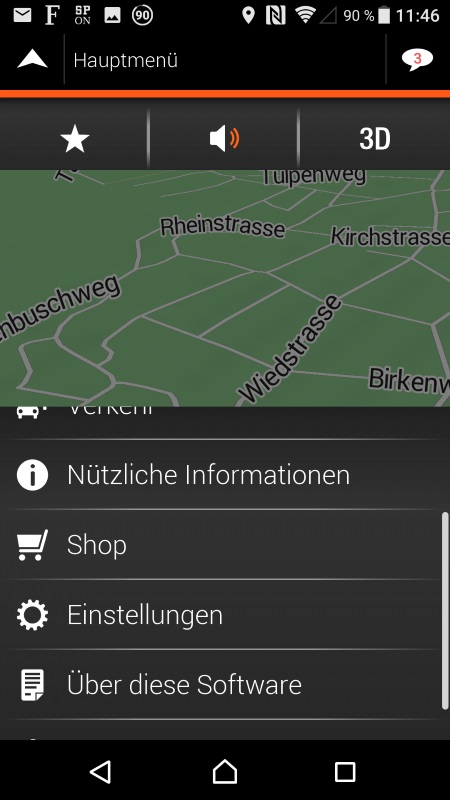
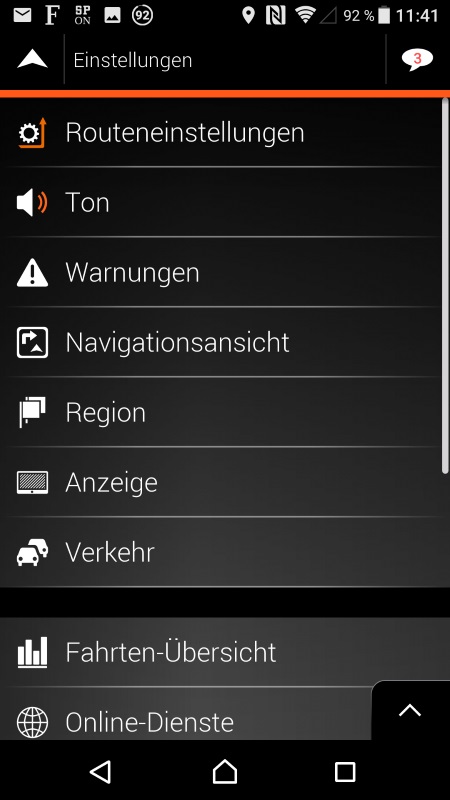
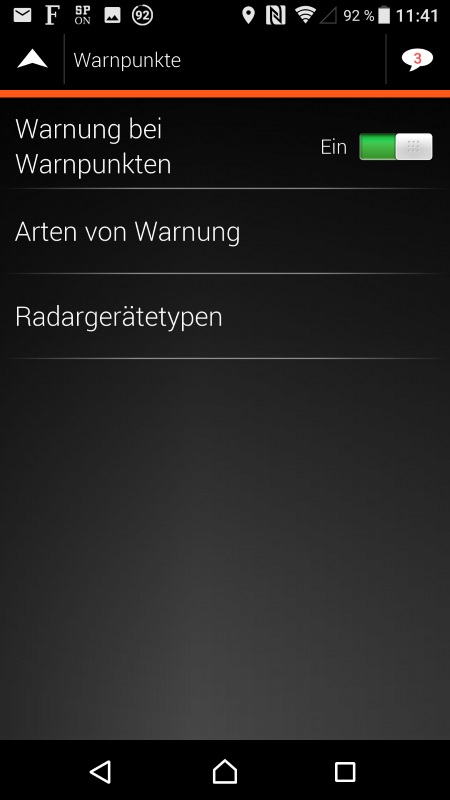
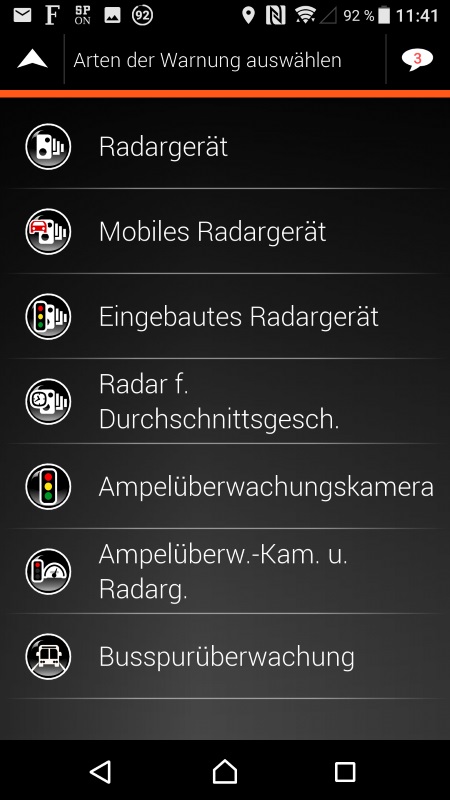
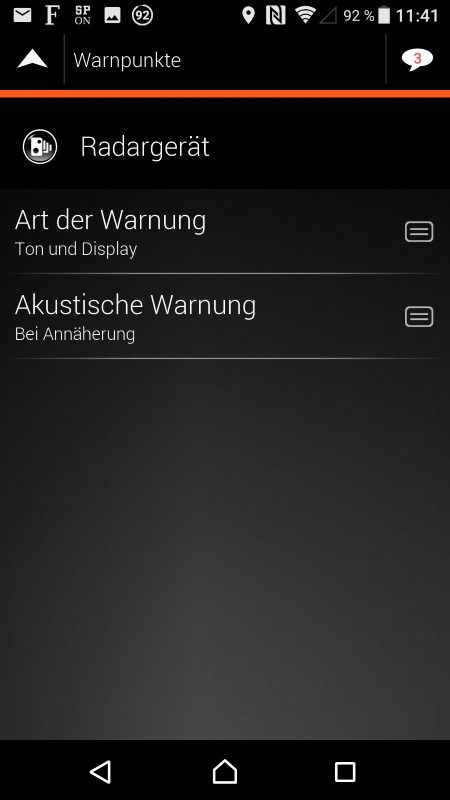
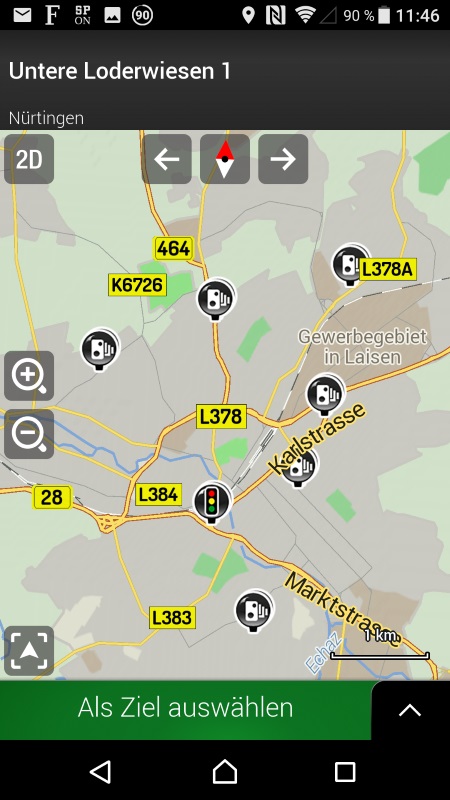
Configure speed cameras directly in the app via the menu Settings Warnings Alert points Alert types
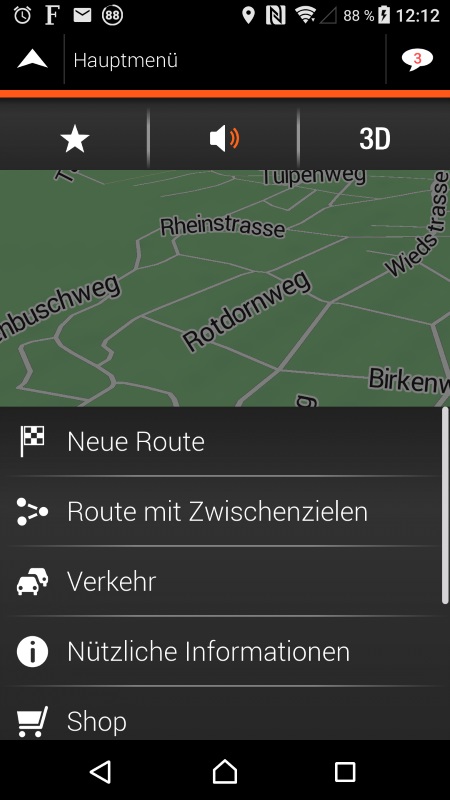
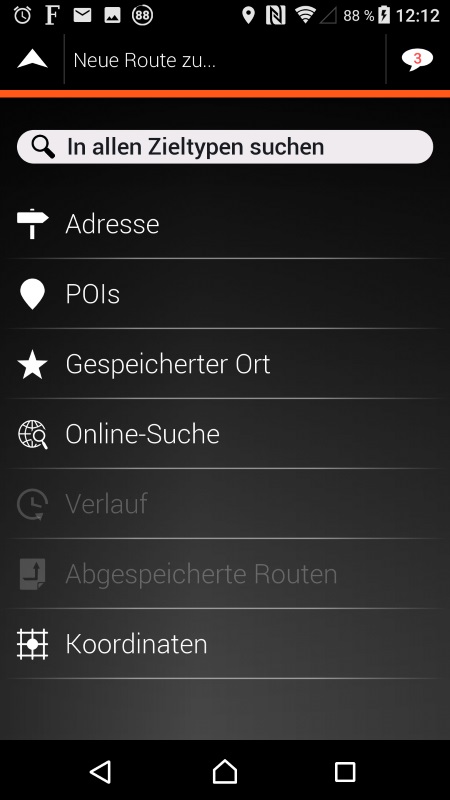
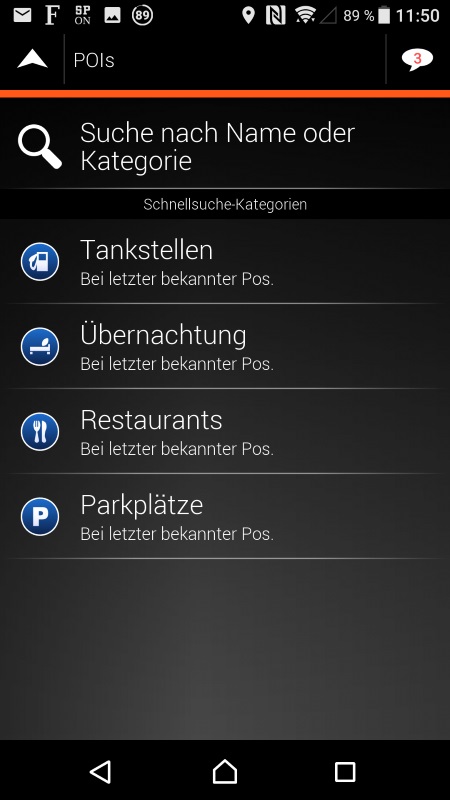
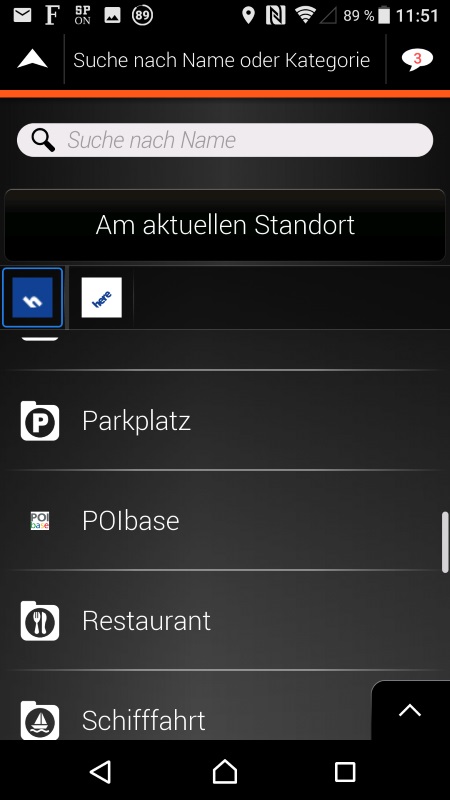
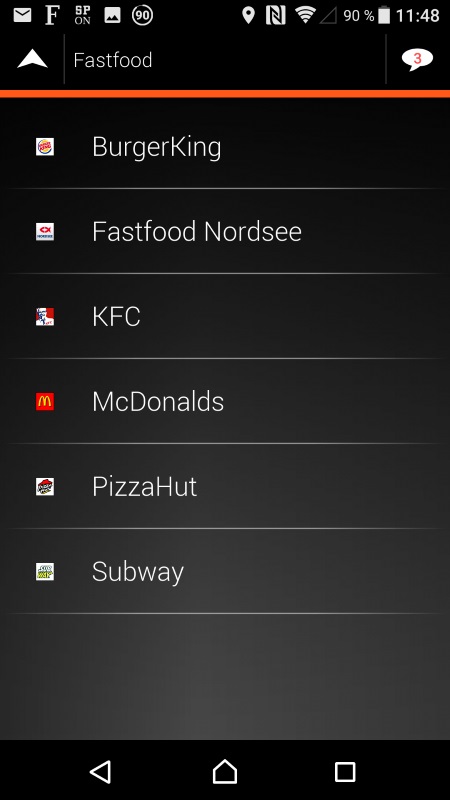
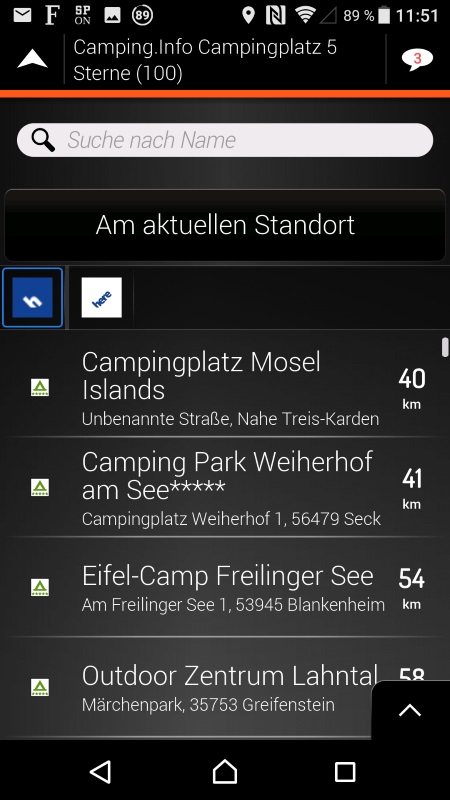
Configure all other POI's via the menu New Route POI's Search for name or category POIbase